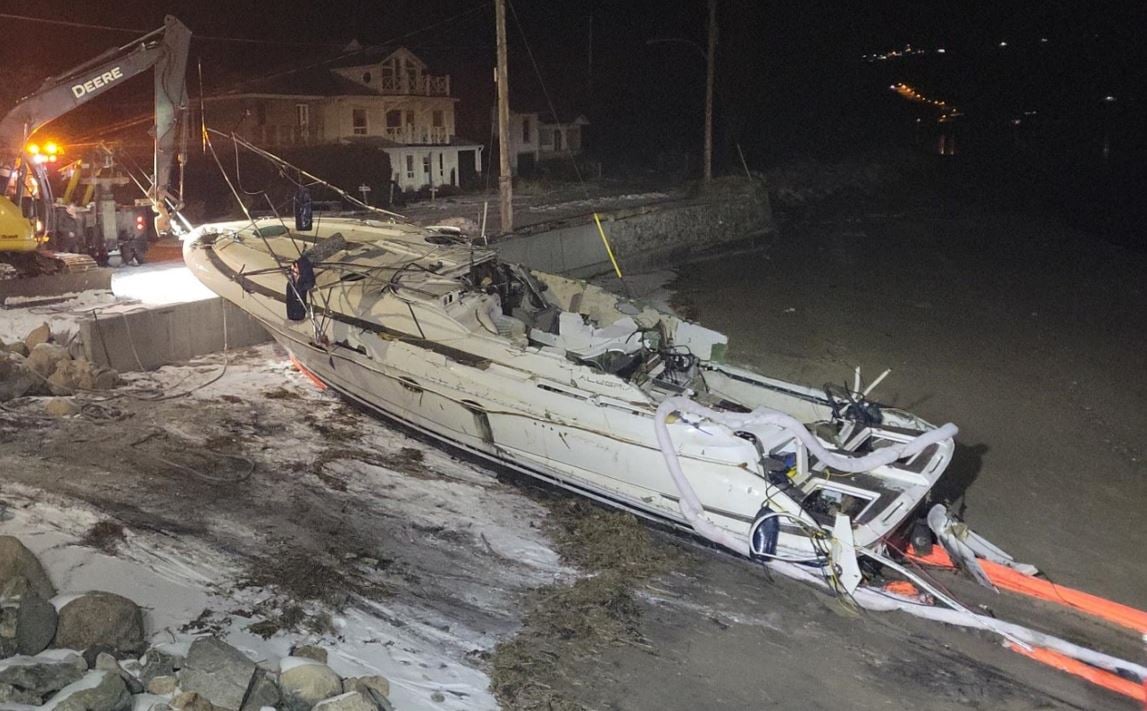Chances are if you work in an office, it’s nowhere near as dramatic as TV’s The Office. Compared to the hijinks that go on at the Dunder Mifflin regional office, your office life is most likely a bit mundane. The risks of getting hurt appear low when you’re simply sitting in front of a computer, moving a mouse and sending emails and the like.
Chances are if you work in an office, it’s nowhere near as dramatic as TV’s The Office. Compared to the hijinks that go on at the Dunder Mifflin regional office, your office life is most likely a bit mundane. The risks of getting hurt appear low when you’re simply sitting in front of a computer, moving a mouse and sending emails and the like. Still, no matter how harmless these activities may seem, they can set the stage for injuries that can develop over time — especially for those who must sit in front of the computer and type for hours on end each day.
Office workers may suffer injuries of the wrists, back, neck, shoulders and elbows. And it may begin to affect other muscles, joints and nerves in general. These conditions are known as Musculoskeletal Disorder (MSD). The costs for both the worker and the employer are significant.
MSDs rarely originate from one event or particular factor. They generally develop over time from a variety of circumstances. Some are work-related and beyond the workers’ control, while others, such as individual work practices, do allow workers some control.
A poorly designed workstation may pose undue physical stress on the worker. These factors include awkward posture, use of force, repetitive movements, or a combination of these.
The workplace design should enable the employees to carry out work in comfort and safety while allowing them to make voluntary changes in the working posture. To achieve this, the design should factor in the types of tasks performed, the work station design and the chair.
Design factors
Take into account the anticipated tasks. Does the work require frequent visual or manual movement? Visual tasks place tension on the neck, trunk and pelvis so that the eyes can maintain the required vision for a duration of time. Reduce the strain by properly positioning the visual tasks, and shortening the time spent on tasks.
Also consider movement. For light tasks, wrist and arm support may help. For heavier tasks, it might help to arrange the work surface below the employee’s elbow height.
Workstation components, including the desk, computer and chair all affect the worker’s body position and should make it possible to work in a balanced body position. It should also allow for frequent changes between a variety of body positions.
When it comes to chairs, employers should look for a fully adjustable model that can accommodate the majority of workers. Only consider chairs with controls that allow for easy adjustment of the seat height and tilt, as well as the backrest height and angle.
A word of caution: “Just because a chair is labeled as ergonomic doesn’t mean it’s going to work for all your workers, nor is one chair going to fit all the different types of tasks performed at your organization,” says Andrew Drewczynski, ergonomist at the Canadian Centre for Occupational Health and Safety (CCOHS).
Drewczynski recommends that all workers take their prospective chair for a test drive. “At CCOHS our staff members try out their chairs under real working conditions, at their workstation, to ensure they’re comfortable and suitable for their job functions.”
Set-up tips
Here are some more practical suggestions for workers to keep in mind when they’re at their workstations:
• See not squint. Glare on the computer monitor is a major culprit of headaches and stiffness. Not only do we squint, sometimes we will actually sit in an awkward position to avoid the glare. Set up your monitor so there is no reflection from lights or from windows.
• Read not strain. Often the computer screen is farther away than where you would hold a book to read, but not far enough away for the “long distance” vision part of your glasses. Having task-specific computer glasses may help reduce eyestrain or ask your optometrist for more information.
• Sit not slouch. Posture is extremely important. Become a “fly on the wall” and pay attention to how you sit and perform tasks. Do you hold the phone between your ear and shoulder? Maybe you sit in a slouch. These postures can put strain on your back, neck and shoulder muscles, and can also cause headaches. Try to sit up straight, and get a headset for your phone.
• Stretch not stiff. People who sit most of the day at a desk often complain about being stiff and sore. It actually takes effort for the body to maintain one position for a long time. “Don’t forget to take frequent short breaks,” advises Drewczynski. “Aim for five minutes rest every 60 minutes. Find other tasks to do that don’t involve sitting at your computer, or simply get up and stretch.”
• Mouse not misery. While it is a handy gadget, a computer mouse can cause all sorts of pains and aches. Be sure your mouse is positioned in the right place for you; try to put it in front of, instead of beside, the keyboard. Use the shortcut and function keys on the keyboard instead of the mouse whenever possible. And avoid using the mouse for long periods of time. Take frequent breaks even when you feel fine.
• Light not might. Be kind to your keyboard — excessive force is generally not a good idea. Most often, force is a problem for workers who have to lift or place objects, but even sticky keyboards can make you use more effort than you need to. Be sure your equipment is in good working order, and type lightly.
• Pace not race. Deadlines are a way of work life, but in general, too fast a work pace does not allow the body time to recover between repetitive or forceful movements — it can increase the risk of developing an injury. Both management and employees should determine a good pace for the office. Figure out reasonable work quotas, schedules, goals and timelines.
• Don’t risk that wrist. Wrist rests can be both a blessing and a curse. On one hand, it is known that leaning the wrists on a wrist rest or the edge of the desk for long periods can put a lot of pressure on the undersides of the wrists. This may cause conditions such as carpal tunnel syndrome (CTS) to develop. On the other hand, evidence shows that wrist rests can ease tension in the neck and shoulders.
• Address the stress. Stress can come from many sources. Sometimes it’s a deadline; sometimes it’s more chronic. Laughing is one of the easiest and best ways to reduce stress. Take several deep breaths or stretch breaks throughout the day. Gain control of your situation. Use 10 minutes at the beginning of each day to prioritize and organize your tasks. Be realistic with your colleagues and yourself about what you can accomplish.
Refine the design
Effective job design is neither a one-way nor a one-time task. Gather and review feedback from employees. No matter how well thought out the workstation design, there is usually a need for individual tailoring.
Worker involvement is key. Consult with them on an ongoing basis, and together look for ways in which you can refine workstation design to be even more effective, safer and healthier.
More information about ergonomics can be found on the Canadian Centre for Occupational Health and Safety’s (CCOHS) website at www.ccohs.ca.